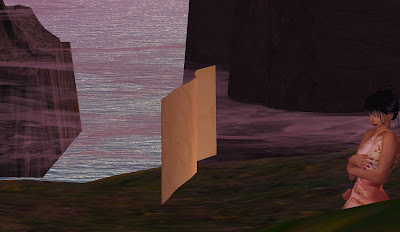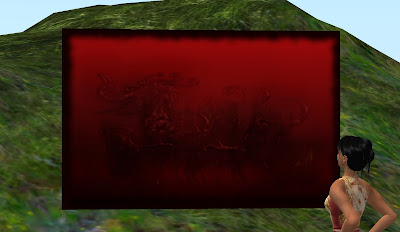|
| If you mute a mime, is he still silent? Photo from Albion Spiteller's FLICKR site |
Written 4 May, 2011
Mute and Derender
Second Life is designed to make a level playing ground for every resident. A few people are able to game the system, but for the most part everyone has access to the same security and privacy safeguards. If you keep your password strictly to yourself and don't grant build and map-tracking features to others, people can't mess with your account or your in-world property.
But they can still harass and annoy you.
There are two tools which are absolutely invaluable when people annoy you: mute and derender.
Mute stops you from hearing their chat or getting their IMs, and silences their gestures and scripted object. Blessed silence!
Not all viewers have a derender feature, but Phoenix and Imprudence, at least, do. Derender stops you from seeing them something or someone. Combine it with mute and they're just... gone. It's as if they never existed.
Mute and derender persist until you reverse them. You can easily cancel them.
To mute someone, just right click on their avatar and mute them, or mute them from their profile. To unmute them, just go to your mute list, highlight their name, and choose unmute (or unmute them from their profile).
You an also mute someone by muting one of their objects.
To derender something or someone in Phoenix, just right click them and derender. To re-render them, go to the Phoenix Menu, choose Whitelist, and remove them from the list.
It's that easy.