Sometimes Second Life's asset servers get into trouble. When that happens, you can't do much. Teleports are limited, you can't open notecards or scripts, you can't import textures or photographs, you can't rez objects from inventory, and you can't delete objects on the ground. You zap them, and a minute later they're back, along with a "object returned to the simulator" message. Frustrating!
There's a way to get rid of objects, however. Chey discovered it last night.
Just turn them temporary. After a minute or so they will disappear. Permanently.
To turn an object temporary, just edit it and select the Object tab. On the left side of the edit box, just below the horizontal row of tabs, check the box that reads Temporary. End of problem.
Be careful with this! If you turn your valued living room set temp, it will disappear permanently, with no warning. You won't find that couch and its cushions in your trash, either. It will just be gone.
It's good as a rule to set ONLY copyable objects to temp. But remember, when you just can't seem to get rid of a prim or linked set of prims, Temp will do the job.
Wednesday, May 14, 2008
Saturday, May 3, 2008
A Clean Palette: How to Prepare Objects for PhotoShop [Level IV]

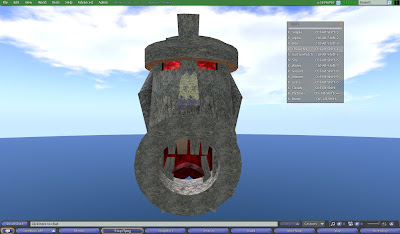
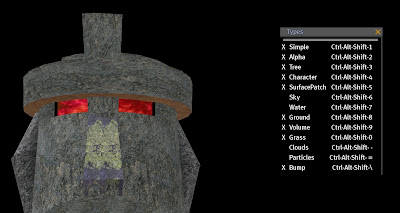
A Clean Palette:
How to Prepare Objects for PhotoShop [Level IV]
One of the most time-consuming chores in photo manipulation, we are finding, is cutting a figure from its background. there are a number of ways to do it, but they are all a lot of work and all less than perfect.
Here's a way to prep your in-world builds so they will be easy to work with in PhotoShop or GIMP (the free image manipulation program we are learning to use).
Meet Mr. Tiki. Of course, if you have ever ridden our train, you're familiar with him, as our train goes right down his gullet!
In his natural environment, Mr. Tiki is surrounded by sand, water, sky, clouds, palms, and the occasional passing seagull. It's a lot of work to remote all that.
But Chey saved a lot of time by some work in world.
First, she raised him to 300 meters.
Then she used the Advanced (formerly the Client) menu and selected Rendering, and then Types. She clicked on the double bar, which "tore off" the Types menu.
Then she unchecked: Tree, SurfacePatch, Character (so she wouldn't wind up in the picture), Sky, Water, Ground, Grass, Clouds, and Particles. More than she needed, probably, but she figured rather safe than sorry.
Now Mr. Tiki was surrounded by an even black backgound. Chey positioned her camera and got a clean shot. Then she turned the selections back on and closed the Types menu and lowered Mr. Tiki back into position.
In GIMP, it was an easy matter to replace the black with alpha, making a clean image of Mr. Tiki.
So, to summarize, you can put a prim in the air, turn off air, water, trees, particles, avatars, and anything else you need, and get a nice clean photo!
Subscribe to:
Comments (Atom)