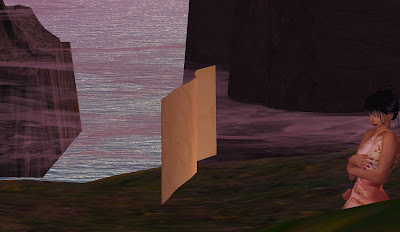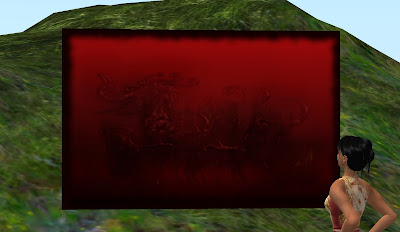Click the images to zoom.
What the...!
Callie! Get out of my picture! Your eyes aren't rendering and it's creepy! Move along!
Click READ MORE to learn how to zoom your camera in and out.
 |
| If you mute a mime, is he still silent? Photo from Albion Spiteller's FLICKR site |
Written 18 March, 2011
I Found it in the Sock Drawer
Level I
I don't know about you, but I'm forever having entire folders vanish from their allotted location. One day Clothing > Chey's Things > Weapons > Edged Weapons > Swords > Scripted Swords > Japanese Swords > Katanas, and there it is, right where it's supposed to be. Two days later the entire Weapons folder is nowhere to be found.
OMG, it's gone! Gone forever!
No it's not. It's just in the sock drawer.
It's way easy to inadvertently move a folder into another folder. It happens all the time to me.
And so, I always look in my sock drawer. And there it is!
Actually, what I do is type the name of the missing folder, or, if I can't remember what I named it, something I know that's in the folder. When I locate the folder I drag it back into position and all is good.
I always check my trash before I empty it to be sure an important folder isn't in there. It's a good habit to get into.